Tablets have become essential tools in our daily lives, offering a perfect balance between portability and functionality. Whether you use your tablet for work, entertainment, or both, there are numerous ways to enhance its productivity potential. In this article, we’ll explore a range of tablet productivity hacks that can help you maximize your device’s capabilities and make your tasks more efficient.
Streamlining Your Tablet Experience for Maximum Productivity
Organizing Your Home Screen for Quick Access
Your tablet’s home screen is like a digital command center. Arrange your most-used apps and widgets strategically to ensure easy access. Place productivity apps like note-taking tools, calendar apps, and task managers front and center. This saves time searching for essential tools and apps.
Mastering Multitasking with Split-Screen Mode
Modern tablets allow you to run multiple apps simultaneously through split-screen mode. Learn how to activate this feature and efficiently manage tasks side by side. For instance, you can take notes while researching online or participate in a video conference while checking emails.
Optimizing Note-Taking and Documentation
Utilizing Digital Note-Taking Apps
Replace traditional notebooks with digital note-taking apps. These apps offer features like handwriting recognition, organization, and synchronization across devices. Jot down ideas, create to-do lists, and annotate documents effortlessly.
Converting Handwritten Notes to Text
Many tablets enable you to convert handwritten notes to digital text. This simplifies the process of sharing and searching for your notes. It’s a game-changer for students, professionals, and anyone who prefers handwritten input.
Enhancing Creativity and Content Creation
Exploring Graphic Design and Drawing Apps
Unleash your creative side by using tablet apps designed for graphic design and drawing. These apps come with a variety of brushes, effects, and tools, enabling you to create stunning artwork or design presentations on the go.
Efficient Editing with Touchscreen Precision
Tablets offer a tactile editing experience. Use your fingers or a stylus to make precise edits in documents, photos, and videos. This level of control is especially valuable for photographers, content creators, and designers.
Tablet Accessories for Elevated Productivity
Keyboard Attachments for Seamless Typing
Transform your tablet into a mini laptop by attaching a keyboard. This is particularly useful for longer emails, writing documents, or participating in online discussions. Many keyboards also serve as protective covers.
Stylus Pens for Precision and Creativity
Invest in a high-quality stylus pen to fully exploit your tablet’s touch capabilities. Whether you’re sketching, jotting down notes, or editing documents, a stylus enhances accuracy and control.
Staying Organized with Task Management Apps
Creating and Tracking To-Do Lists
Task management apps are your digital assistants for staying organized. Create to-do lists, set reminders, and prioritize tasks to ensure you stay on top of your responsibilities.
Syncing with Calendars for Time Management
Integrate your tablet’s calendar app with your daily routine. Sync it with your work and personal calendars to avoid scheduling conflicts and make the most of your time.
Conclusion
In conclusion, tablets are versatile devices that can significantly boost your productivity when used effectively. By implementing the aforementioned hacks, you can streamline your tablet experience, optimize note-taking, enhance creativity, utilize accessories, and stay organized. Embrace these strategies, and you’ll discover a whole new level of efficiency and convenience.
Frequently Asked Questions
Can I use a stylus pen on any tablet?
Most modern tablets are compatible with stylus pens, but it’s important to check your tablet’s specifications to ensure compatibility.
How do I activate split-screen mode on my tablet?
The process varies depending on the tablet’s operating system. Generally, you can access it by tapping the recent apps button and selecting the split-screen option.
Are there any free alternatives to paid note-taking apps?
Yes, many free note-taking apps offer robust features. Research and try a few to find the one that suits your needs.
Can I connect a wireless keyboard to my tablet?
Absolutely! Most tablets support wireless keyboard connectivity through Bluetooth.
What’s the best task management app for a busy professional?
There are several excellent options available, including Todoist, Microsoft To Do, and Trello. Explore these apps to determine which one aligns with your workflow.