The operating system is the heart and soul of your laptop, acting as the bridge between hardware and software, allowing you to interact with your device. While it comes preinstalled with a default configuration, you can unleash the full potential of your laptop’s operating system by customizing it, optimizing its performance, enhancing security, boosting productivity, streamlining workflow, and troubleshooting common issues. In this article, we will explore a variety of tips and tricks that will help you get the most out of your laptop’s operating system.
Understanding the Laptop Operating System
Before diving into the tips and tricks, let’s take a moment to understand the laptop operating system. The operating system, such as Windows, macOS, or Linux, is responsible for managing all the software and hardware resources of your laptop. It provides a user-friendly interface, file management capabilities, and a platform for running applications. By familiarizing yourself with the operating system, you can effectively harness its power and customize it to suit your needs.
Customizing Your Laptop’s Operating System
One of the first steps to unleashing your laptop’s operating system potential is personalizing its appearance. Most operating systems offer a range of customization options that allow you to make your laptop truly yours. You can change the desktop background, adjust the display settings, and even install themes or skins to give it a fresh look. These simple customizations can go a long way in enhancing your user experience.
Optimizing Performance
To ensure your laptop operates at its best, it’s essential to optimize its performance. Over time, your operating system may accumulate unnecessary startup programs that slow down the boot process. By removing or disabling these programs, you can significantly improve the startup time of your laptop. Additionally, managing system resources, such as closing unnecessary applications or processes running in the background, can free up memory and enhance overall performance. Updating device drivers is another crucial step in optimizing performance as new drivers often come with performance improvements and bug fixes.
Enhancing Security
Security is a top priority when it comes to operating systems. Protecting your laptop from malware, viruses, and other cyber threats is essential to ensure the safety of your data and privacy. Installing reputable antivirus software can provide real-time protection against malicious software. Additionally, most operating systems come with built-in security features like firewalls, encryption tools, and secure browsing options. Keeping your operating system up to date with the latest security patches and updates is vital
to stay protected against emerging threats.
Boosting Productivity
Your laptop’s operating system offers a range of features and tools designed to boost your productivity. Take advantage of built-in productivity tools such as text editors, note-taking apps, and calendar applications to streamline your work. Additionally, explore the vast selection of productivity apps available for your operating system. These apps can help you stay organized, manage tasks efficiently, and collaborate with others seamlessly. Organizing your files and folders using a logical structure makes it easier to locate and access important documents, further enhancing your productivity.
Streamlining Workflow
Efficiency is key when it comes to workflow management. Your laptop’s operating system provides several features that can streamline your workflow. Learning keyboard shortcuts for common tasks can save you time and effort. Mastering multitasking features such as split-screen mode or virtual desktops allows you to work on multiple tasks simultaneously, increasing productivity. Virtual desktops, in particular, enable you to create separate workspaces for different projects, reducing clutter and improving focus.
Troubleshooting Common Issues
Despite the best efforts, issues can arise with your laptop’s operating system. When faced with problems like slow performance, software conflicts, or system crashes, it’s essential to have troubleshooting skills. Running system diagnostics can help identify and fix hardware-related issues. Resolving software conflicts may require uninstalling conflicting applications or updating software to the latest versions. In extreme cases, reinstalling the operating system can provide a fresh start and resolve persistent issues.
Conclusion
In conclusion, your laptop’s operating system holds immense potential to enhance your user experience, boost productivity, and ensure the security of your data. By customizing the appearance, optimizing performance, enhancing security, boosting productivity, streamlining workflow, and troubleshooting common issues, you can unleash the full power of your laptop’s operating system. Embrace these tips and tricks to transform your laptop into a personalized, efficient, and secure tool that meets your specific needs.
FAQs
Q: Can I customize the appearance of my laptop’s operating system?
A: Yes, most operating systems provide customization options, such as changing the desktop background, adjusting display settings, and installing themes or skins.
Q: How can I improve my laptop’s performance?
A: Optimizing performance involves removing unnecessary startup programs, managing system resources, and updating device drivers.
Q: What are some essential security measures for the operating system?
A: Installing antivirus software, enabling built-in security features, and keeping the operating system up to date with the latest patches and updates are crucial security measures.
Q: Are there any built-in productivity tools in the operating system?
A: Yes, operating systems often include built-in productivity tools like text editors, note-taking apps, and calendar applications.
Q: How can I troubleshoot common issues with my laptop’s operating system?
A: Troubleshooting common issues can involve running system diagnostics, resolving software conflicts, or reinstalling the operating system if necessary.